Integrating Insomnia Enterprise with Okta SAML 2.0
This guide outlines the steps for setting up Single Sign-On (SSO) for Insomnia Enterprise using Okta’s SAML integration, ensuring a secure and efficient user authentication process.
Configuring Insomnia Enterprise
- Access Enterprise Controls: In Insomnia, navigate to “Enterprise Controls.”
- Create SSO Connection: Click to create a new SSO Connection.
- SSO Configuration: Set up your company domain in Insomnia and keep the page open to transfer details between Insomnia and Azure.
Creating a New Application Integration in Okta
- Navigate to Okta: Go to Applications > Applications.
-
Initiate the Integration: Click on “Create App Integration”.
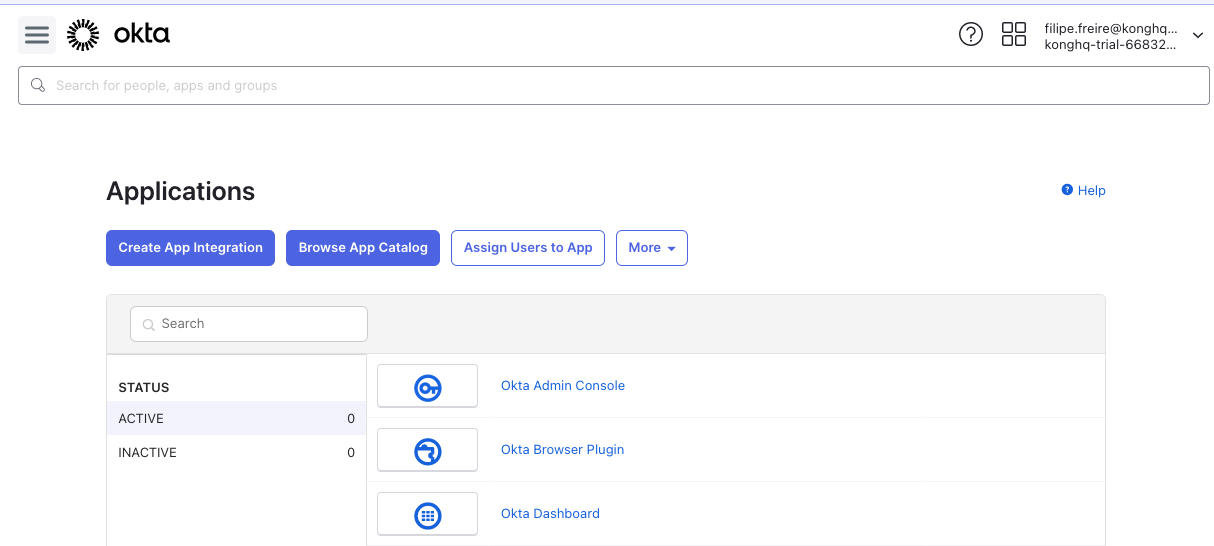
-
Choose Sign-in Method: Select “SAML 2.0” as the sign-in method.
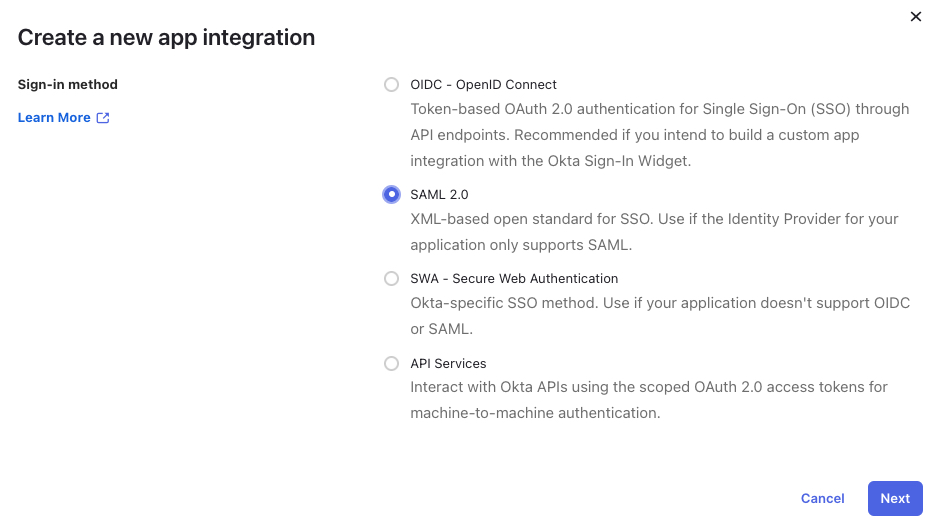
Configuring the Application in Okta
-
General Settings: Complete the general settings form and proceed.
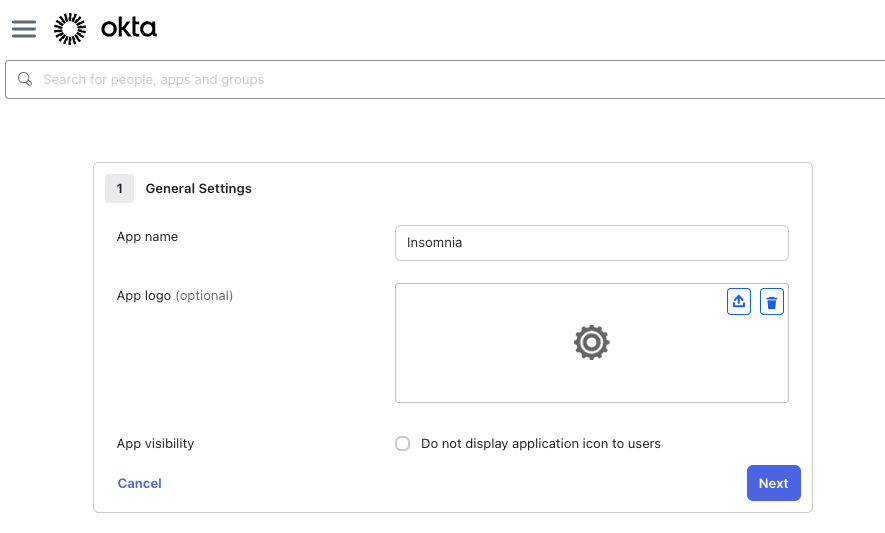
-
SSO Configuration in Insomnia: Define your organization’s domain identifier.
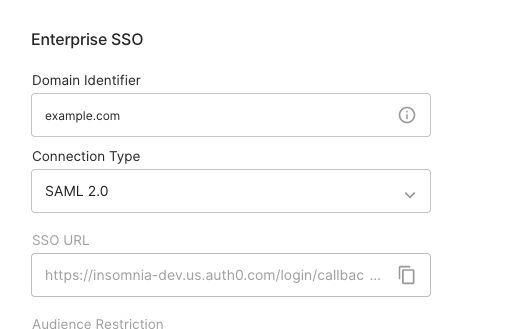
-
Transfer SSO Details: Copy the Single Sign-On URL and the Audience URI from Insomnia to Okta.
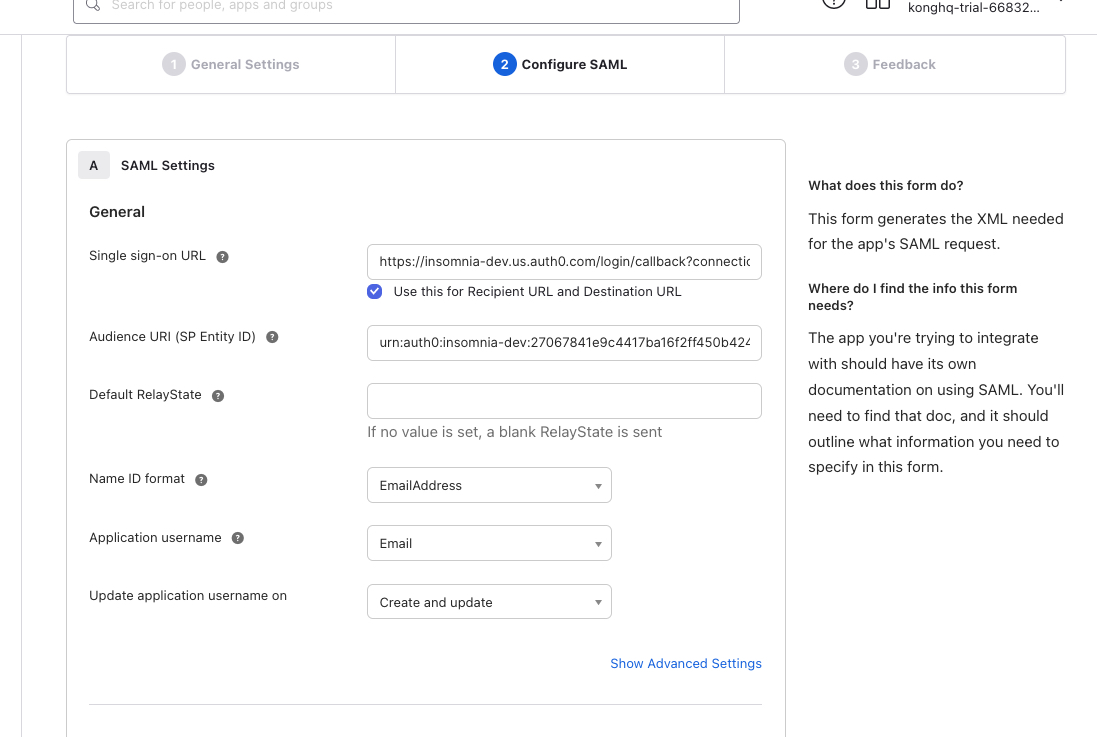
-
Define Attributes: Add an Attribute Statement. Set the name as
emailand map it touser.email. Complete the app integration setup.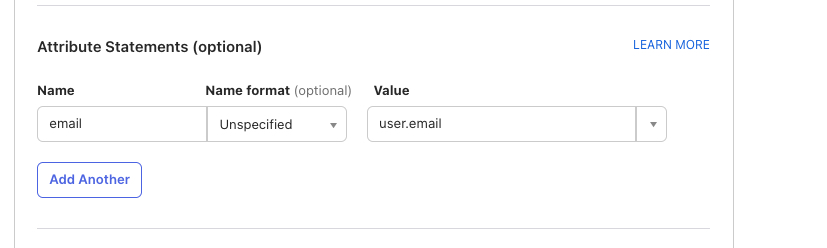
Setting up Insomnia Enterprise
-
Finalize SSO Setup: In Insomnia, paste the “Sign on URL” and the “Signing certificate” from Okta.
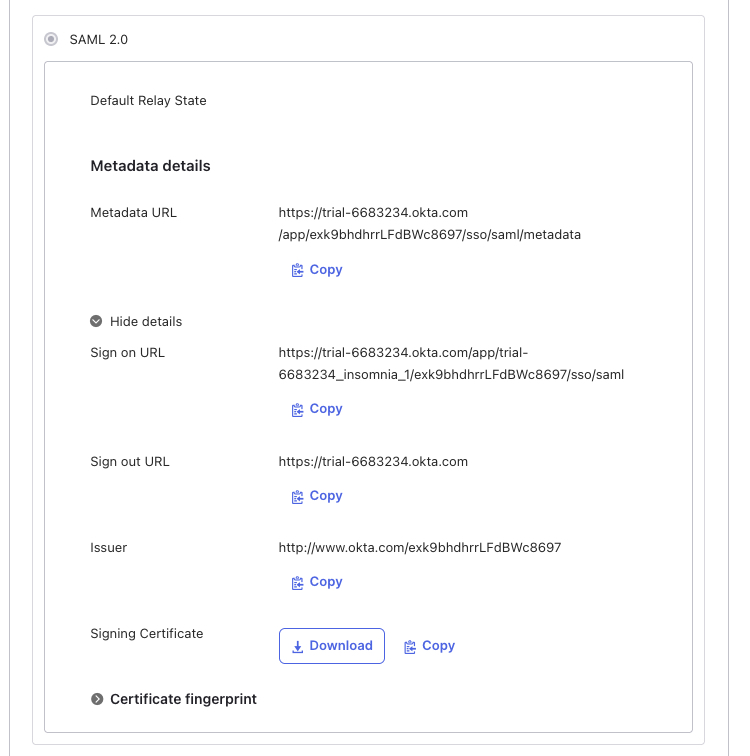
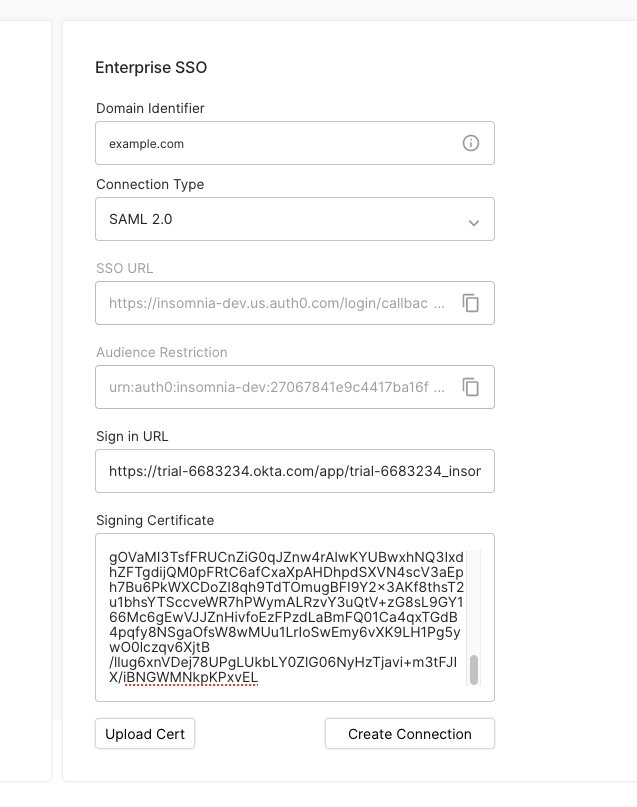
-
Verify Connection: Check for the message “Your SAML connection has been successfully updated” in Insomnia.
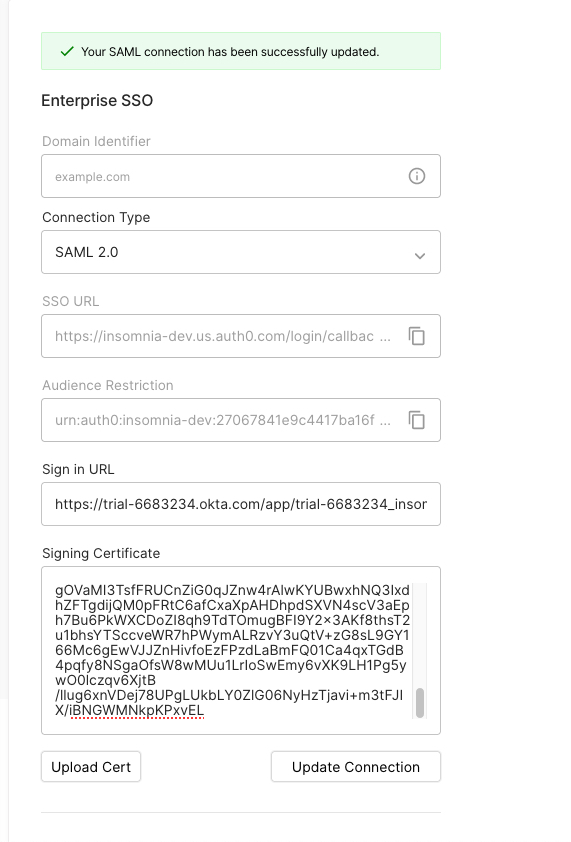
User Management
-
Assigning Users in Okta: Assign users to the application.
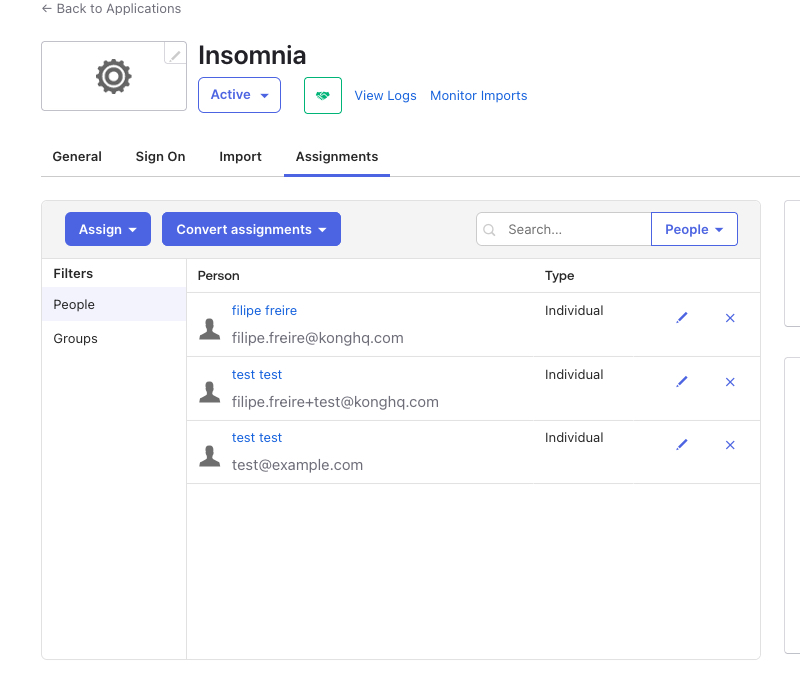
-
Inviting Users in Insomnia: Invite the same users in the Insomnia organization dashboard.
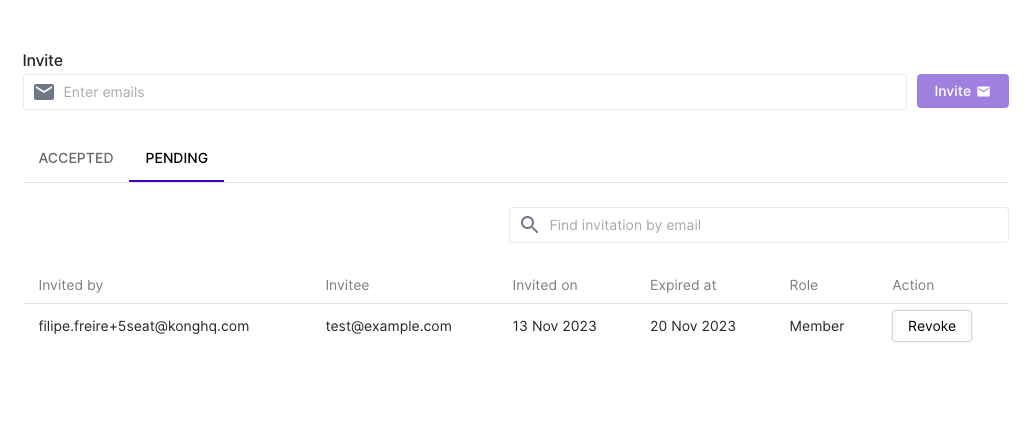
-
User Onboarding: Users can log in using Okta, set an encryption passphrase, and accept the enterprise invitation.
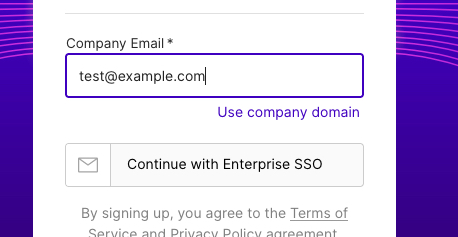

Follow these steps to successfully integrate Insomnia Enterprise with Okta SAML for a streamlined and secure SSO experience.